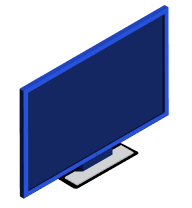ENG – How to obtain the license number
pmslink
1. Open the application
Open the application “pmslink monitor” (Start / char PMS link / Monitor PMS link)
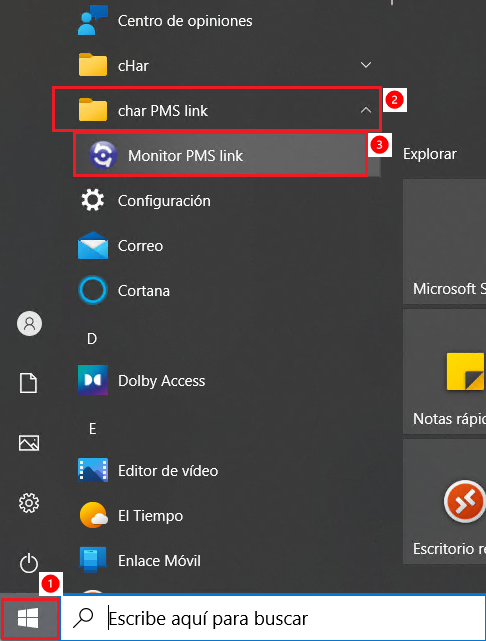
You can also use the ‘Find’ tool to search PMS link monitor.
IMPORTANT: The default password is: master.
2. Check license number in main screen
In the application itself you can see the license number.
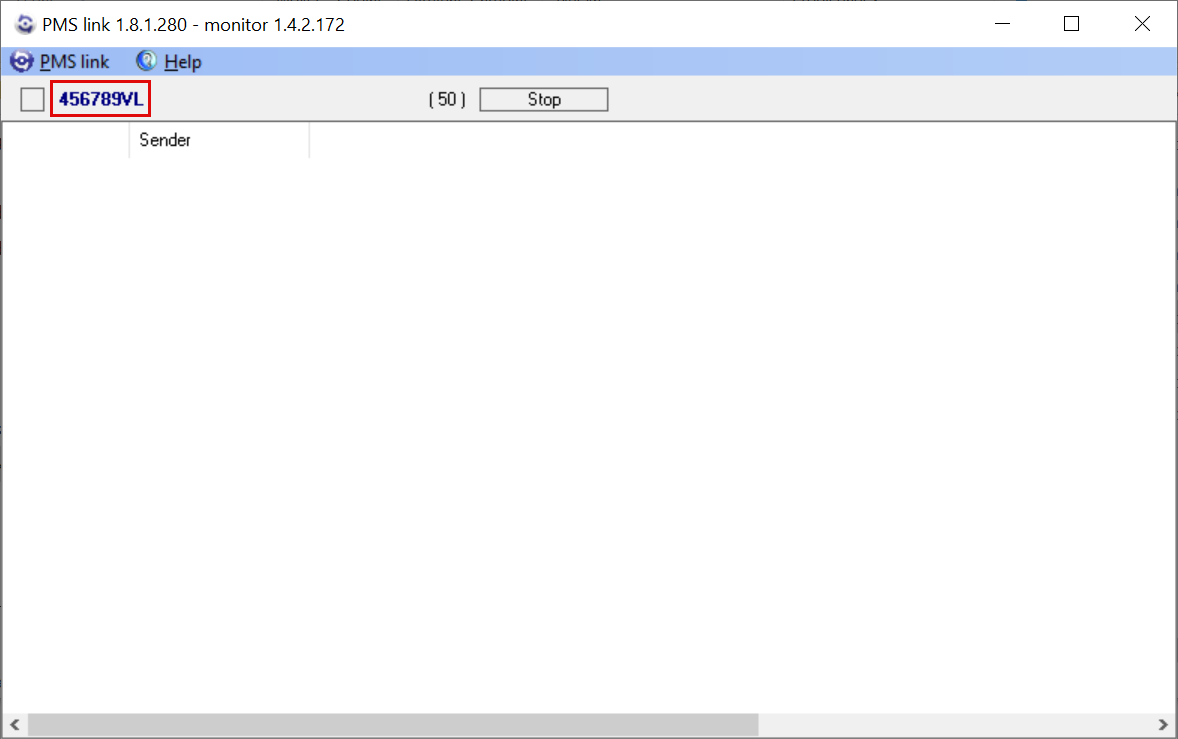
In this case, the serial number is: 456789VL
utile h+
1. Open the application
Open the aplication “utile h+” (Start / char / Gestión Hospitality)
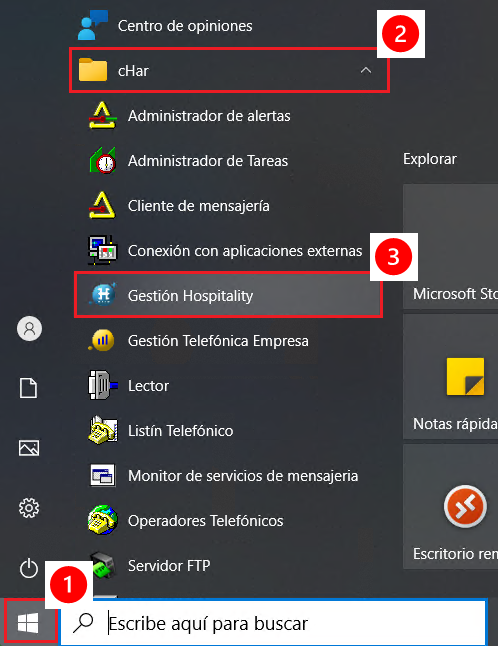
2. Ayuda > Acerca de
Go to the menu ‘Ayuda’ / ‘Acerca de’, as it is shown in the following image:
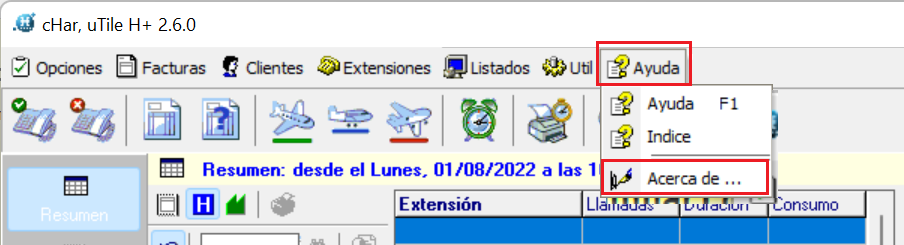
3. Check license number
A new window will be opened, displaying product information, including the license number:
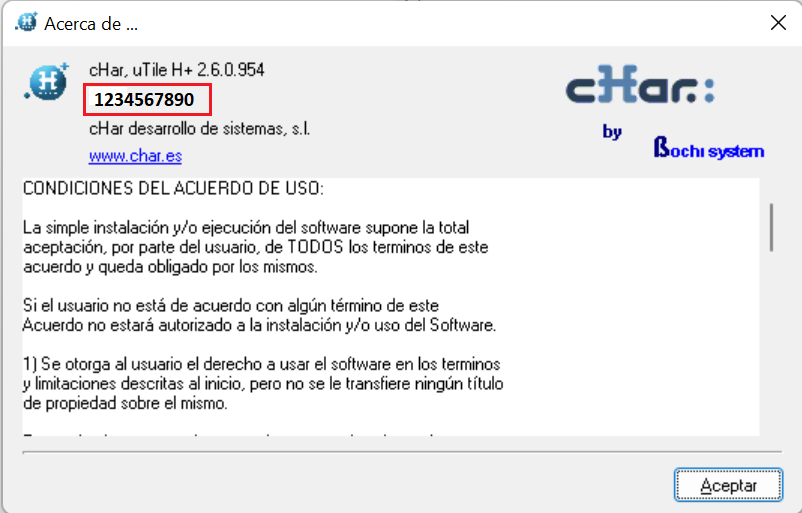
In this case, the serial number is: 1234567890